
BrickTracks offers high quality injected molded LEGO compatible tracks.
BrickTracks Library for Bluebrick
I have compiled a complete track library with all BrickTracks tracks for the track planning software Bluebrick. The library contains all available BricktTracks tracks and switches. All geometrics have been calculated mathematically correct with full precision.
Some examples:
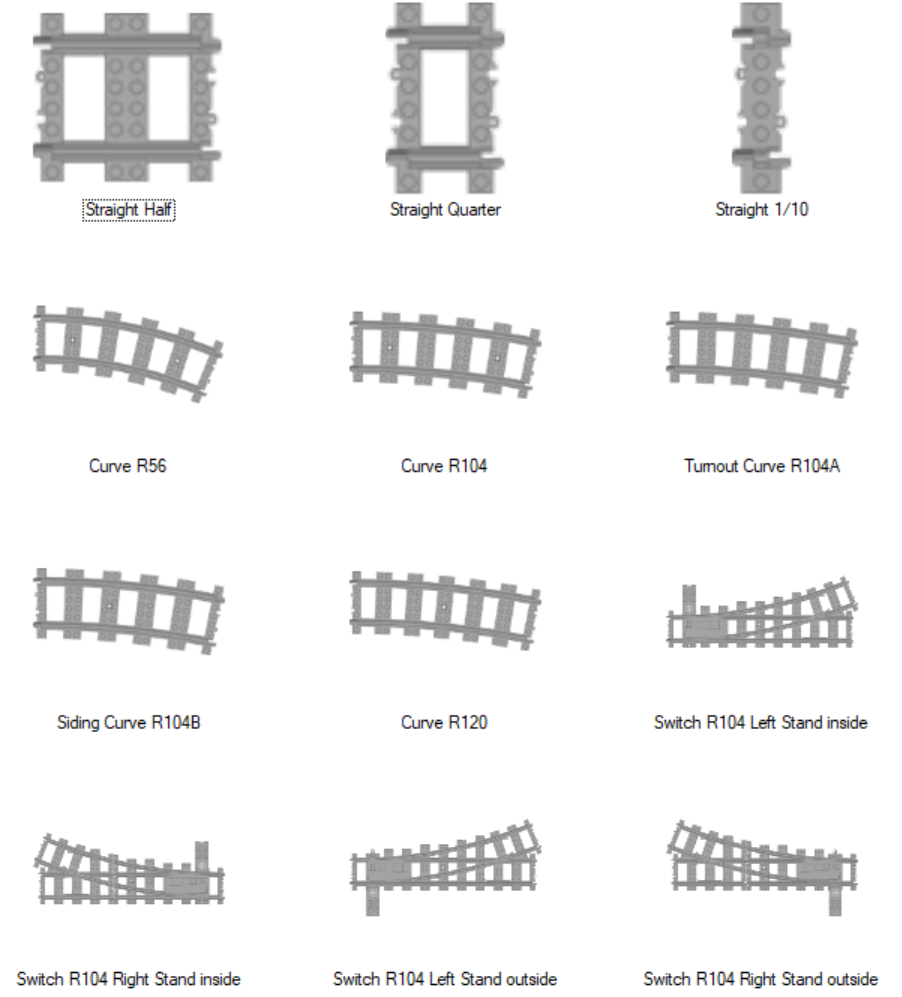
Download Instructions
Please follow these steps to use the BrickTracks Library for Bluebrick:
- Download and install Bluebrick on your PC. If already installed, upgrade to the latest version (minimum: 1.9 as of January 2021).
- Choose the menu item File / Download Additional Parts…
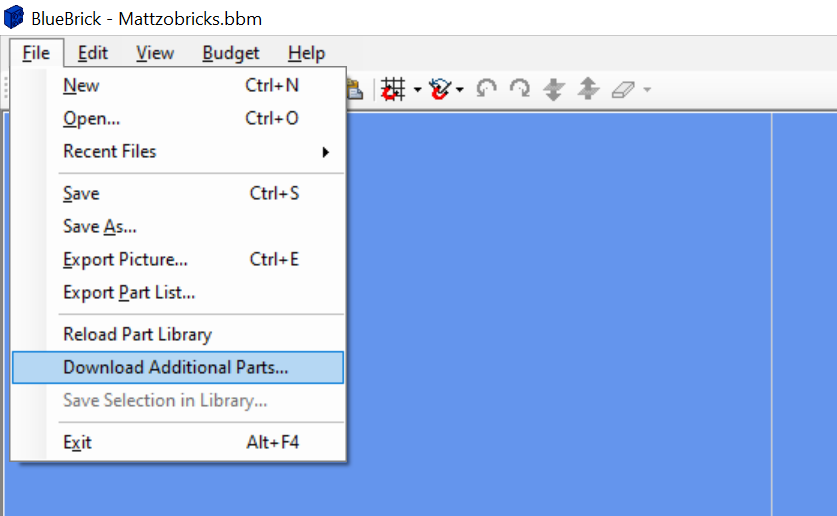
3. In the next dialog, select “Search in the Official Non-LEGO Package Library” and click on “Search for Package Libraries”.
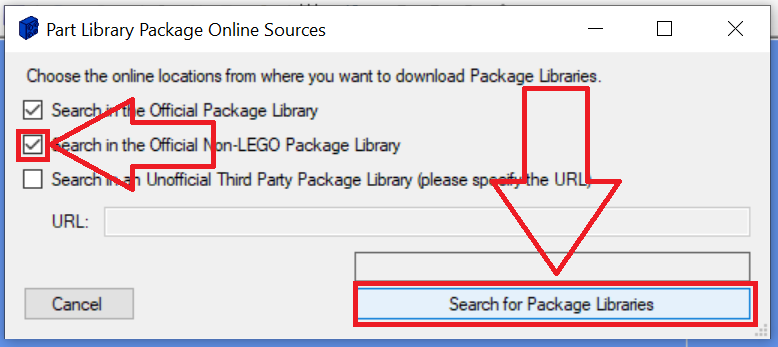
4. On the next screen, select the BrickTracks Library for Bluebrick (BrickTracks.zip) and click “Start Download”.
Bluebrick will then download the library. Click on the “BrickTracks” tab on the track element section to use the library.
Configuration
After downloading the library, it is a good time to optimize your Bluebrick configuration:
- The BrickTracks Track Library for Bluebrick works best on white background. Navigate to menu “Edit / Preferences”. Select tab “Appearance”. Choose Color Scheme “Classic (printer friendly)”.
- Stay in the preferences dialog, as we need to do some additional settings there. Select the tab “Part Library”. Select “BrickTracks” and move it up to the top of the list by clicking the “Move Up” button.
- Still in the preferences dialog, find the box “Part and Bubble Information”. Check “Part Info:” and “Description”.
- Close the preferences dialog by pressing the “OK” button.
Tips and Tricks
In the library, there are some “sets” of predefined combinations of tracks, e.g. railyards, cross-overs, and pass-throughs. Add one of them to your layout. You can disassemble a set by clicking the right mouse button on it and select the context menu “ungroup”. After ungrouping, you can move the single components of sets individually. Cool, isn’t it?
Inspire yourself by checking out the Sample Layouts on Mattzobricks.com.
Enjoy!
Version History
V1.0 / 04.11.2020
- First public release.
- Includes curves R56, R104 and R120
- Includes R104 switches and adapters R104A and R104B.
- Sets that explain sidings, railyards and turnouts with R104 curves.
